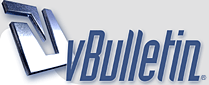
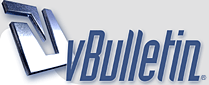 |
DIY - Aftermarket Head Unit install on 2017 BRZ
7 Attachment(s)
In this guide, I am installing a Joying Android 5.1.1 Head Unit on my 2017 BRZ. This should also work for 2016 models. For years 2015 and below, I believe that pin 8 and pin 9 on the 10-pin connector needs to be switched.
This guide is plug and play so you will not be cutting or splicing into the original wires! You will however need to splice into the aftermarket wires, but those are relatively cheap, so no worries there. This guide is designed to help any novice not familiar with wiring and make it as easy as possible to find which wires to connect to where. You don't need any experience with soldering wires, you can use butt connectors or quick splices if you want. Here are the things you need: 1) Joying Universal Toyota Harness (came with the Joying Android head unit). The 10-pin and 6-pin for the speakers are already wired up and ready to plug and play. It also includes a 20-pin connector that has the 3 wires for the steering wheel controls. You can discard the 20-pin connector, but keep the 3 wires if you want to retain steering wheel controls (pink-key1, brown-key2, and black-ground) 2) Metra 40-LX11 - For the Radio Antenna - Blue wire connects to Blue Wire on the 10-pin Connector (Pin 8) 3) AX-SUB28SWC - for the 28-pin connector. Everything is pretty much wired for you already if you want to keep the OEM camera, AUX port, and steering wheel controls. 4) DROK 12V to 6V converter for the OEM backup camera. The red wire is the 12V side and the yellow wire is the 6V side. 5) AX-SUBUSB2 - For using the OEM USB port. Step 1) Open the dash panel to get access to the OEM Head Unit. Easiest way for me is to get a large flat head screwdriver, and wrap the tip with duct tape so you don't scratch anything. Carefully, but with a little force insert it into the bottom right hand corner of the dash trim. Carefully pry it open and the clip should pop right out. Then you can grab onto the exposed dash trim and carefully pull it out, working your way to the left. It's only held on by little tabs, so it comes out pretty easily. The second piece of the dash trim that covers the HU should also come off as you move left as the pieces are loosely connected. Once off, put the trim pieces in a safe place so you don't scratch it. Attachment 144874 Attachment 144875 Step 2) Removing the OEM Head Unit. The HU is held on by 4 bolts. Remove the 4 bolts using a 10mm socket/wratchet. Once the bolts are off, carefully pull the unit out. Take out all connectors that are connected to the HU. This should be self-explanatory, just be careful when taking each connector out. Some of the connectors has a little tab you need to push down and then you can pull them out. Attachment 144876 Step 3) Identify which connectors are which. Find the 28-pin, 10-pin, and 6-pin connectors, the antenna connector and the USB connector (USB connector is not shown, but easily identifiable. It's black and rectangular and has 4 pins) Attachment 144877 Step 4) This is the longest step where you need to wire all the cables together. The good thing is you don't have to stay in your cramped BRZ to complete this. Do this in the comfort of your home. Please take a look at the wiring diagram (and don't make fun of my drawing!) Attachment 144880 4A. Take the blue wire from the Metra 40-LX11 Radio Antenna Cable and connect it to the blue wire on the 10-pin connector (This is Pin 8 on the 2017 BRZ) 4B. We're going to be working on the AX-SUB28SWC to create the 28-Pin connector. In order remove the wires from the AX-SUB28SWC, you need to insert something small, like a needle or a tiny flat head screwdriver from an eyeglass repair kit into the slots above the wire, then pull out the wire. Basically, you're trying to push a little tab that's holding the wire in the slot. 4C. Once you get the hang of it, you want to remove the Ground wire from pin 14. You probably won't be using the parking brake wire on pin 15 and the vehicle speed wire on pin 17, so remove those too. You also won't be using the 3.5mm adapter or the end of the connector (the black connector on the other end where all the wires are connected to), you can just cut this off. 4D. Next, you want to take the parking brake wire (blue/pink) you just removed and insert back into pin 9. This will be used to power the amp. All you have to do is slide it in and it will lock into place. 4E. We're going to start connecting wires in numerical order so there's no confusion. Take the green wire from Pin 2 and combine it with the red wire on the DROK voltage converter, then splice those two wires that you connected together to the orange Reverse Wire (This is labeled as "Back" on the Toyota Harness). This is to trigger the camera on when you put the car in reverse. 4F. Take the Blue/Pink wire you inserted in Pin 9 from step 4D and splice it onto the orange wire (labeled as Amp-Cont) on the Toyota Harness. This is to power the Amp and the Front door speakers. 4G. Take the yellow wire on Pin 11 and connect it to the yellow wire on the DROK voltage converter. This is to power the OEM backup camera at 6V. 4H. The yellow wire on pin 12 and the black wire on pin 13 should already be connected to the yellow RCA male connector. Take this RCA connector and connect it to the yellow female RCA cable on the Toyota Harness. This is to send the video signal from the OEM Backup Camera to the HU. 4I. Take the black wire on pin 20 and connect it to the black wire on the DROK voltage converter. Make sure it is on the side with the YELLOW wire, NOT the red wire. 4J. This part is if you want to retain Steering Wheel Controls on the 2017 BRZ. If using this guide on a 2016 or below BRZ, then you can skip this step since it doesn't have any steering wheel controls for audio. On the Toyota Harness, take the 20-pin connector and cut the 3 wires (pink, brown, and black) that is connected to it. You can discard the 20-pin connector. Now, back to the 28-pin connector, take the green wire on pin 21 and connect it to the pink wire that you just cut. Take the black/green wire on pin 22 and connect it to the brown wire that you just cut. Take the black wire on pin 23 and combine it with the black wire on the DROK voltage converter on the RED side, then connect those to the black wire that you just cut on the 20-pin connector. 4K. The red wire on pin 26, the black wire on pin 27, and the white wire on pin 28 should all be connected to the Red/White RCA cable. Nothing needs to be done here. You can use the Red/White RCA cable and connect it the AV-In 1 on the back of the new HU to retain the factory AUX port on the front. When using the Android HU, you have to open the app called AV-In or AUX to listen to whatever you connected to the AUX port. This completes the 28-pin connector! 4L. The blue/white Brake wire on the Toyota Harness is not used. Leave the cap protector on it so it doesn't touch anything. You can also wrap it in electrical tape for extra protection. 4M. Phew, that's pretty much the hard part. Wiring is done, so everything should be ready to plug and play. Here's my completed harness: Attachment 144878 Step 5) Take the 2 metal brackets off the OEM HU by unscrewing the screws on the side. You can then screw these onto the new HU, Joying says to use the provided screws because the original screws might be too long and damage their unit. Step 6) This step is to reconnect everything. Make sure to rest the new HU somewhere close to the opening of the dash. I put a pillow on top of the gear shifter and the new HU on top of the pillow, making sure to also cover the dash panel around the A/C area. The HU has some sharp edges, so you don't want it to scratch anything. 6A. Connect the 6-pin connector, 10-pin connector, and 28-pin connector to the factory BRZ connectors. Connect the Metra 40-LX11 antenna connector to the factory antenna connector. Take the AX-SUBUSB2 and connect it to the factory USB connector. Then connect the other end to one of the usb ports on the new HU. The Joying comes with two USB ports, so it doesn't matter which one you choose, I picked the left one next to the microphone port. 6B. Now we'll be connecting everything to the back of the new HU. Connect the large black connector with all the wires to the HU. Connect the Metra 40-LX11 antenna to the large circle port. Connect the Red/White RCA cables to the Red/White AV-In 1 port of the HU. Attach the GPS cable to the only little connector that fits. You should put the GPS module as far back and as high as you can, towards the hood. The GPS module is magnetic and there are some metal brackets in the back where it will stick to with no worry of falling. 6C. Connect the provided external microphone to the 3.5mm port that is located next to the left USB port and wifi antennas. I routed the external microphone to the bottom left of the dash trim. It's out of the way and not very noticeable and can pick up sound pretty easily with no need to scream. Attachment 144879 Step 7) Enjoy your new Android Head Unit! With the 2016-2017 model BRZ, the dash trim and OEM HU is in a trapezoidal shape and the aftermaket HU is rectangle, so you can see little holes on the sides of the panel. As you can see in the pics, it's not too noticeable, but it's there. What you can do is either get a previous year trim piece, an aftermarket one, or get the new 2017 Canadian one piece trim kit, which is rectangular, leather with red stitching, and matches perfectly. This is probably what I'm going to get to replace mine. Although, at first I didn't like the piano black on the 2017 BRZ, because it's a dust magnet, but now it kind of grew on me and looks good in the center. There's also other things you can do to it to make it run faster. Root it, unlock the speed/overclock, add a heatsink/fan. I hope this guide helps anyone that needs it. Feel free to ask me any questions and I'll try to help out. I'm no expert at wiring or anything and I've had my 2017 BRZ for less than a month (9/24/16). I've just done a lot of reading on the forums and using common techniques available to everyone. I would like to thank Luftwaffel, Pointmutation, sLoPy, and everyone else in the wiring harness thread and everybody in the Joying thread for all the great information, especially SVXdc for all the detailed information about the harnesses and wiring. |
nice diy!
|
Thanks for doing this. I know I said I would but I never did get around to it. :thumbsup:
If anyone is getting the Joying like above, and intends to use Torque, get an OBDLink SX and stop trying to be cheap. You'll regret it later and the bluetooth dongles lag, don't bother. |
Nice man
|
Thank you for the write up! I'm super disappointed by the 17 BRZ head unit, especially coming from the '13 fr-s with Bespoke. I'm going to do some shopping and find out which android HU I'd prefer
|
Thank you very much for posting this. I've been wanting to pull the trigger on one of these units but was looking for a concrete DIY.
|
Thanks for doing this DIY! It'll be nice for all the later model BRZ's doing this to have your DIY and not worry about getting mixed up with FRS (and earlier BRZ) wiring info.
:party0030: |
Thanks guys, hope this helps everybody, especially newer model owners. I actually just upgraded my Joying Head Unit to the recently released 2gb model. It's MUCH faster and more responsive. I suggest anyone to get this model if you're looking to get an android unit any time soon. The custom harness in this guide is exactly the same for the new unit, so all I did was just switch out the units.
|
Do you have steering wheel controls working with this?
|
Yes, steering wheel controls work perfectly. Details on how to get it working are in the guide.
|
Hey, did you ever get the trim piece to fully cover the HU? I'm thinking of purchasing this piece here and was wondering if there are any fitting issues. Just wondering if some modification may be neccessary.
http://www.ft86speedfactory.com/toyo...l#.WGaPz1UrLmE Guide looks super easy and thinking of purchasing this unit: https://www.carjoying.com/new-androi...-universa.html Thanks! |
That's the same unit I upgraded to, works great. Unfortunately, that one is a bit smaller than my previous Joying unit (the one shown in the guide). The one in the guide was 200mm wide and would most likely fit perfectly with that and any other bezel made for MY2015 and below. That new Joying unit is 178mm wide, so the gap would be even bigger, so you have to purchase additional double din mounting kit. This is the one I bought: [ame]http://www.amazon.com/gp/product/B000K52CY2[/ame]. This would make it fill in the gaps and fit that trim piece.
I haven't bought a new trim piece yet. The gap is actually useful for me, as I'm using a CD slot type phone mount and wedging it in the gap so I have a way of mounting my phone. |
Okay, I see. I just purchased the new Joying HU and stuff from Amazon. I'll order the trim pieces later :)
Thanks for the info! |
I have a 14 FRS with a aftermarket Toyota back up camera. I ordered a Toyota harness with my Joying. The Toyota harness is missing a connect for these 2 wires.
https://uploads.tapatalk-cdn.com/201...ab49cb1fb5.jpg https://uploads.tapatalk-cdn.com/201...d1e9892d1d.jpg https://uploads.tapatalk-cdn.com/201...cc81025a8e.jpg |
| All times are GMT -4. The time now is 04:16 PM. |
Powered by vBulletin® Version 3.8.11
Copyright ©2000 - 2024, vBulletin Solutions Inc.
User Alert System provided by
Advanced User Tagging v3.3.0 (Lite) -
vBulletin Mods & Addons Copyright © 2024 DragonByte Technologies Ltd.