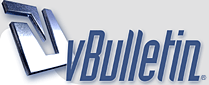
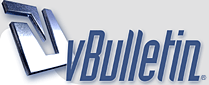 |
Techstream TIS VCI Installation Guide (64-bit OS) Including All Software Needed!
Hey ft86!
This is for anyone that is currently trying to use Techstream software to access dealer abilities on their BRZ/FRS with a MINI-VCI cable and software. I know there are a few threads out there already on the subject, but they don't contain any useful guides on how to actually succeed in activating and using this software, it's mostly just download links. I got stuck doing Google searches for about 2 hours trying to figure out if this could be done on a Windows 64-bit computer without the use of annoying Dual Boot or Virtual Machines on XP, and despite what most of these threads say, IT CAN BE DONE! This will work on WINDOWS XP / 7 / 8 / 10 / 11, 64-bit operating systems. The software works on any OS, but the drivers are the problem, so instead they just have to be downloaded manually. I hope this helps some of you guys out. Download all of the files from this Google Drive link: https://drive.google.com/drive/folde...d7?usp=sharing (Even if you have the mini cd, and have the software already, you still need to download the "mvci-x64.reg" and "Techstream_Update_V8.10.021.exe" files from that link. Also, make sure your cd comes with the same version that is listed as mine; 8.00.034. And completely uninstall any traces of previous attempts to download the software) Equipment Needed:
The content of bundled mini-CD: http://www.toyota-4runner.org/attach...1&d=1379402148 The Techstream, MVCI drivers and TIS Key all can be found on the mini disk, but I will leave a .zip download containing them if you guys need them. Steps:
http://im.toyota-4runner.org/attachm...ack-tiskey.jpg The TISKey.exe is actually a self-extracting (SFX) RAR archive file. Once executed, it simply unpacks and copies the IT3System.ini file to the Techstream folder. Extract the IT3System.ini file to desktop for now. Installing MVCI Driver for TOYOTA: This is the step most people stumble on as “MVCI Driver for TOYOTA.msi” installer indeed does not work on Windows x64. The workaround is to install it manually, as follows: Open the Command Prompt in Administrator Mode, and run the following command line: msiexec /a "C:\temp\MVCI Driver for TOYOTA.msi" /qb TARGETDIR=c:\temp\mvci This will extract the content of the MSI file to the c:\temp\mvci folder. Go ahead and close the Command Prompt window, and open up the c:\temp\mvci folder : http://im.toyota-4runner.org/attachm...packed-msi.jpg
You may also need to download Java Script if using newer version of windows, but the software will alert you if so. You can find it for free online. Just to clear it up, you do not have to register this software after this is all done, it is yours forever (almost). Mostly all of the customizable options can be accessed with this update so I would not mess with it and try to get anything new as it is not needed! I hope this guide works for you guys, it sure as hell saved me a whole lot of frustration when I found it. If you have any questions regarding installation just comment and let me know! |
Thanks for putting this together, I am going to give it a shot.
|
Quote:
|
thanks, i couldnt get it working before... will try again
|
|
Hello jhood,
Sorry for the duplicate msg, but was not sure if first one went through because of being a new member to forum. Thanks for the great detailed write-up on the install. I followed it closely, and every thing really seemed to work just rite. however when I went to run the program I get an error msg. "unable to connect to VIM" I got the XHorse utility to recognize the VIM, and the program to start, but when connect to vehicle is selected the error msg pops up. I guess I suspect I did not do something correct with the registry hack??? again thanks, and if you have any ideas that would be great. May need to just get a vista computer for this program, but was hopping to get it going on this one Matt k9mattk@gmail.com |
Carista can do dome of the basics as well.
|
This Installation Guide Works for TIS Version 10.00.028
I found these instructions necessary for installation of the latest version, 10.00.028, which I just purchased along with the Mini - MVCI cable. I went through every step and the one difference is that step 3 is no longer required. Can't thank you enough because all of the other advice I found on the web wasn't working. Thanks. :party0030:
|
Sorry guys, for everyone who had PM'd me I had the car garaged for the winter, I haven't worked on it or been on the forum in a while. I'm finally back though. :burnrubber:
Quote:
|
K9MATTK
Quote:
Mine had the same problem I'm not sure fixed it but I 1) performed the update that Jhood told you to open but not execute ( never actually said to run the update in the write up ) 2) followed the steps after you open the tech stream program under settings to change the VIM it was to look at ( one of the last steps on the writeup) Then mine worked |
I have tried the steps above several times and still can't get to work. Any help greatly appreciated.
|
Quote:
I could only get the software/drivers to work on an old XP laptop I had. I tried, 2 windows 7, 1 Vista, 2 Windows 8 and had no luck. So you might want to try it on something old. |
K-Line
I'm not sure how relevant this is but there is a seller on the Bay that says "For toyota and lexus before 2005, we recommend the Original Mini VCI Cable with latest v2.0.4 firmware (K-line Supported)" which they just happen to sell.
I have a 2001 Land Cruiser and I had ordered the Newest V8.00.034 MINI VCI for TOYOTA TIS Techstream cable and I could get it to connect via your method and my Win 64 laptop (but not my Win 32 laptop oddly enough) but it would not see all of the systems. I could not see a Smart Key or when it ran the Health Data it could not connect to all of the Systems. I just kept searching and searching to find out why I could not and ran across this. So I have returned my other cable and have bought one that supports K-line instead. I hope it will detect a Smart Key this time. Thank you for your write up. |
Quote:
I purchased my cable off of Ebay "White Mini VCI 16 Pin OBD2 Diagnostic Cable for TOYOTA TIS Techstream" from seller "nycom-tech" The menu is a little counter-intuitive, but seem to be able to access all features. Also when I ran the firmware update tool, all the device information matched yours exactly. |
| All times are GMT -4. The time now is 11:38 PM. |
Powered by vBulletin® Version 3.8.11
Copyright ©2000 - 2024, vBulletin Solutions Inc.
User Alert System provided by
Advanced User Tagging v3.3.0 (Lite) -
vBulletin Mods & Addons Copyright © 2024 DragonByte Technologies Ltd.